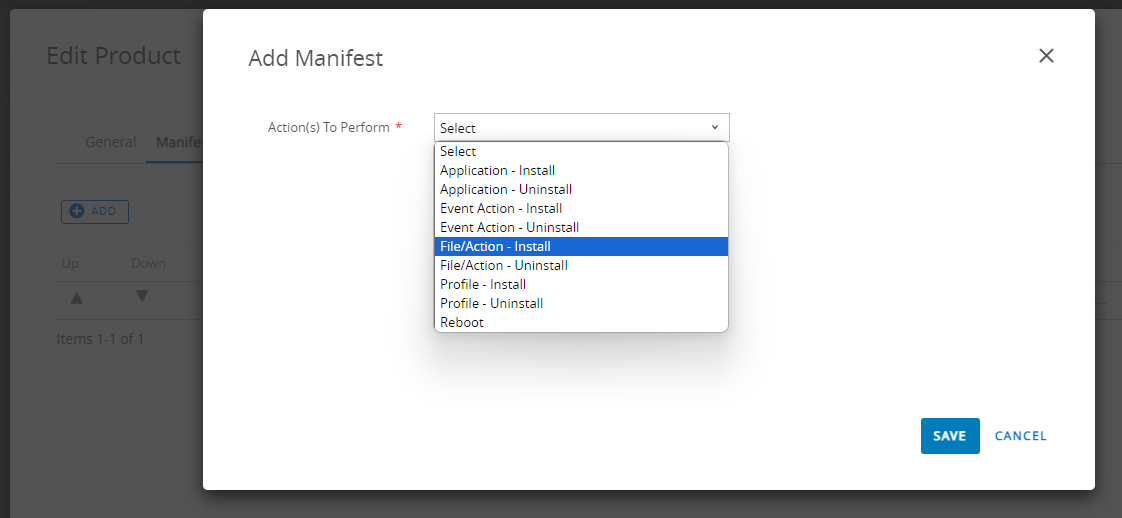Intent-based provisioning via MDM
Android Intents allow for some amount of static information to be passed to an Android app in order for an intended action to be taken on the information.
Intent-based provisioning consists of passing an intent to Strivr Player in order to register the headset to the Strivr platform.
Once registered the headset can be managed from the Strivr Portal as normal.
Prerequisites
Pico Neo 3 headset or...
HTC Vive devices with the following settings enabled:
Allow Non-Market App Installation
Allow Modifying Applications in Settings
Allow Installing Applications
Allow Uninstalling Applications
Headset serial number (optional - passing the serial number as an argument via the intent will register the serial with the headset entry in Strivr Portal for cross-referencing between Strivr Portal and WSO records)
Compatible Player APK file (version 3.19 or later)
Strivr Portal login with permission to generate Registration code
WSO Smart Group or OG with the targeted devices
Configure WSO Product for Intent-based Portal registration
To register one or more VR headsets with the Strivr Platform:
-
Build Files/Actions
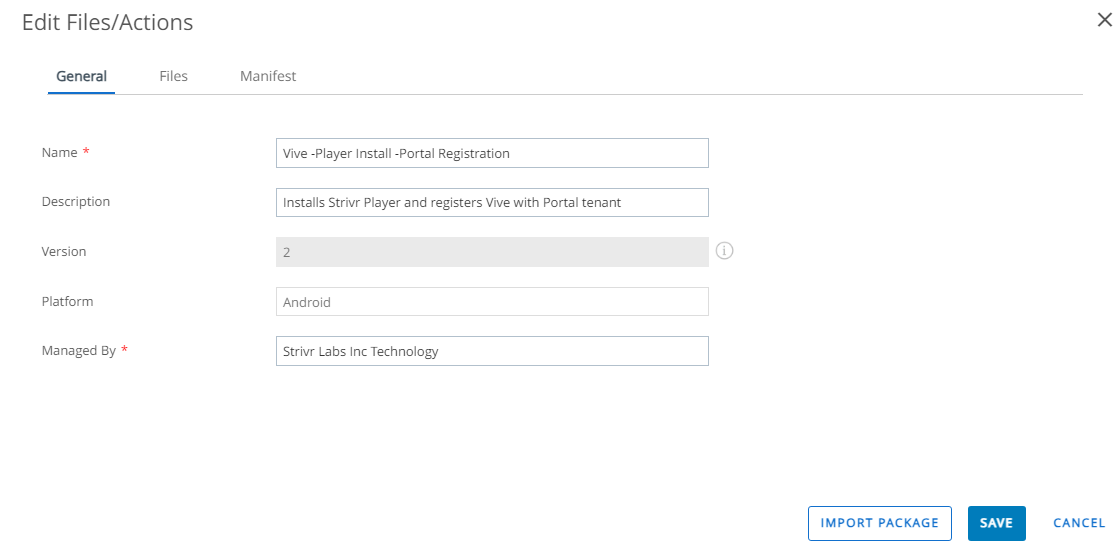
-
Fill out General tab - On the Files tab, upload a compatible Strivr Player APK as a file to a directory on the headset. /sdcard/Download/ for the Vive.

-
On the Manifest tab - you will add 2 Installation Manifest Actions, to be deployed in the following order:
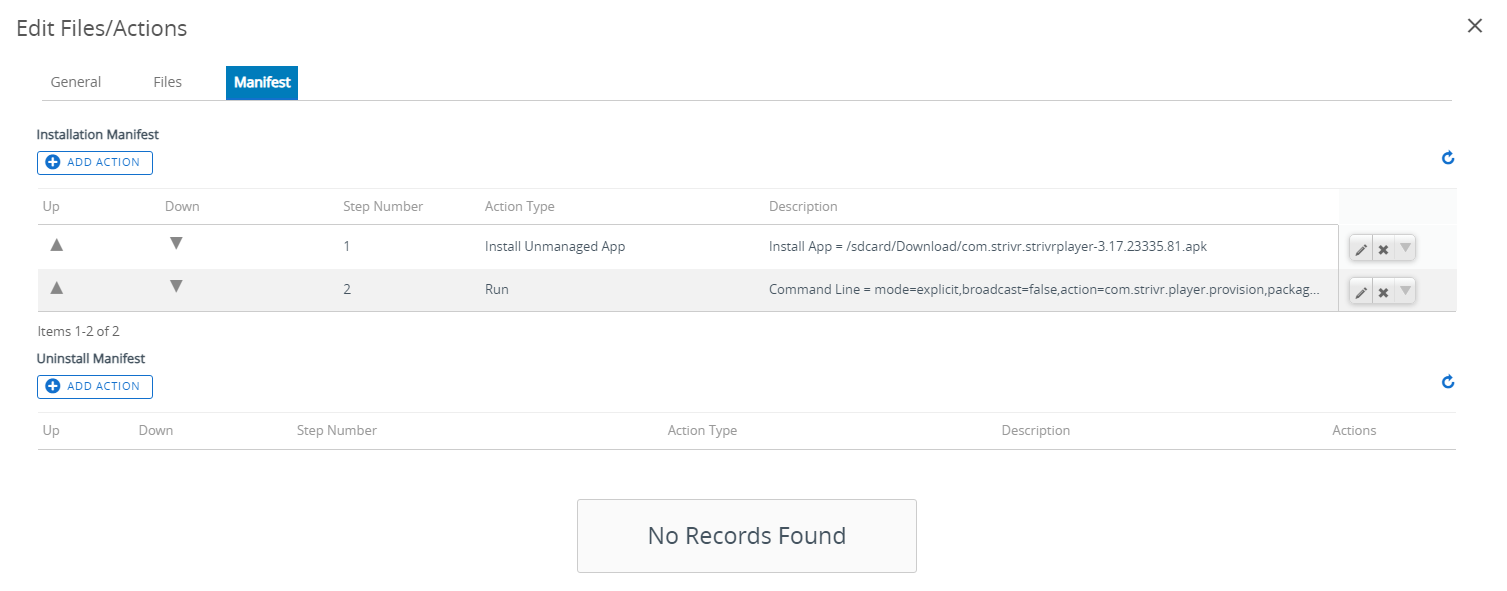
The 1st should be Install Unmanaged App (the APK and previously indicated directory should auto-complete).
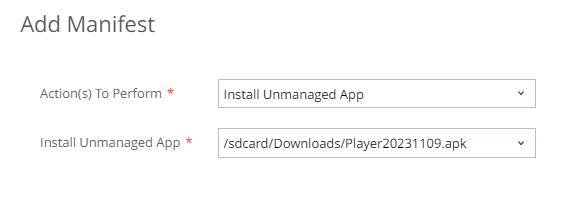
The 2nd is to Run Intent using the below command that tells Player to register the headset with the Strivr platform using the generated one time code.
-
Configure the WSO-formatted intent
Deploy one of the intents, listed below:
Strivr Intent: Registration Code-only
mode=explicit, broadcast=false, action=com.strivr.player.provision, package=com.strivr.strivrplayer, class=com.strivr.strivrplayer.EntryActivity, extraString=OneTimeCode=__REGISTRATIONCODE__
Strivr Intent: Serial Number and Registration Code
mode=explicit,broadcast=false,action=com.strivr.player.provision,package=com.strivr.strivrplayer,class=com.strivr.strivrplayer.EntryActivity,extraString=Serial=__SERIAL__,extraString=OneTimeCode=__REGISTRATIONCODE__
Considerations regarding the intent options:
The serial number is an optional value that passes the input device serial number value to Strivr Portal during the registration process. It will allow admins to cross-reference the device record in WSO with the device record in Strivr Portal.
Including the serial number value includes with it the requirement to build a unique File/Action and Product for each headset provisioned.
For automated deployments consisting of multiple devices it is recommended to use the Registration Code-only method.
Generate a registration code
-
Log into Strivr Portal and navigate to Devices > Device Details. Click the Registration code link to generate the One Time Code for the desired Location in Strivr Portal.
- Replace the __REGISTRATIONCODE__ (and optionally the __SERIAL__) text with the relevant information and paste in the Command Line and Arguments to run field.
Codes currently remain valid for 1 hour from the time of generation.
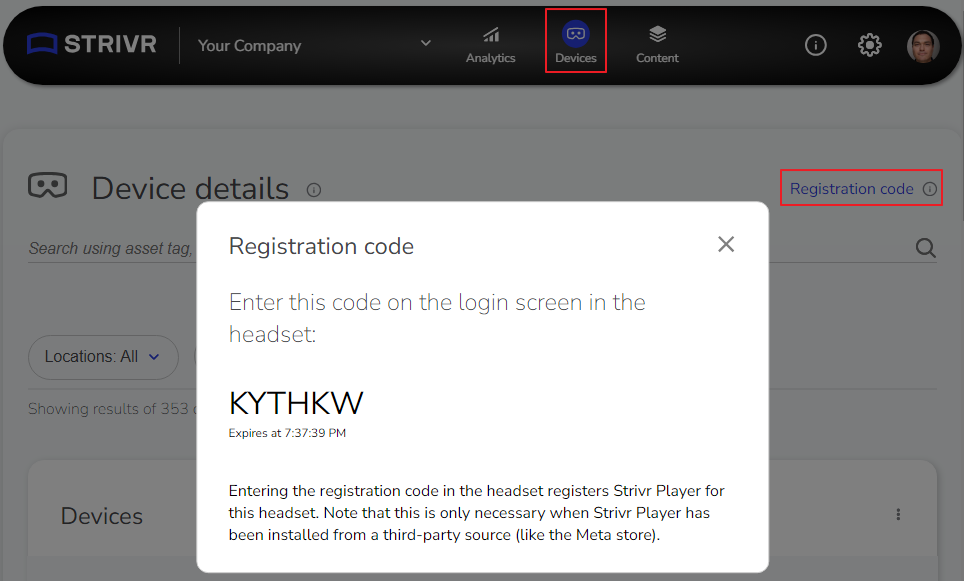
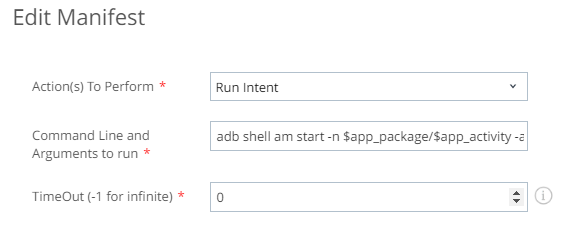
Create a new Product
-
In WSO, navigate to Devices > Provisioning > Product List View. Click Add Product.
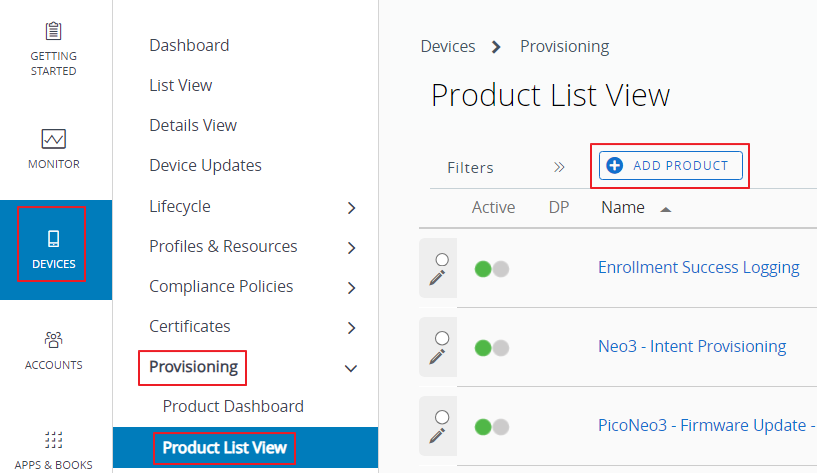
-
On the General tab assign the Product to the intended Smart Group.
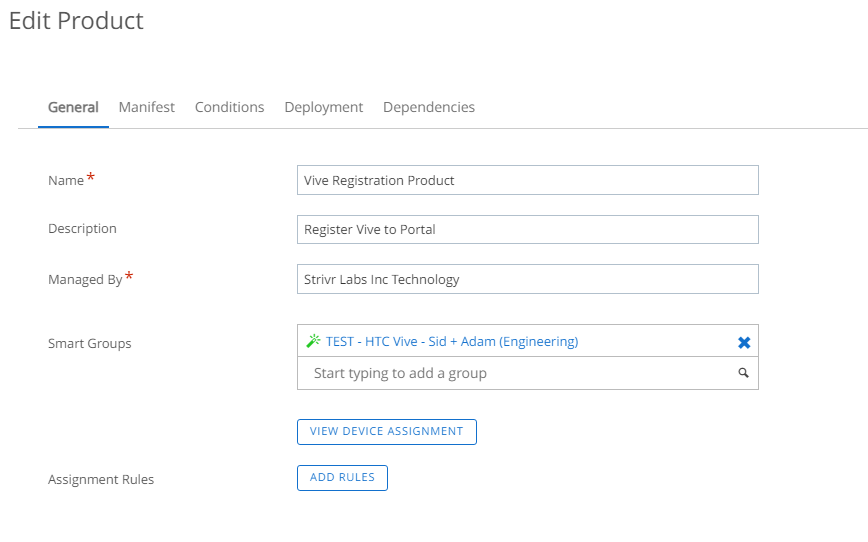
-
On the Manifest tab click Add and choose the File/Action you created previously.
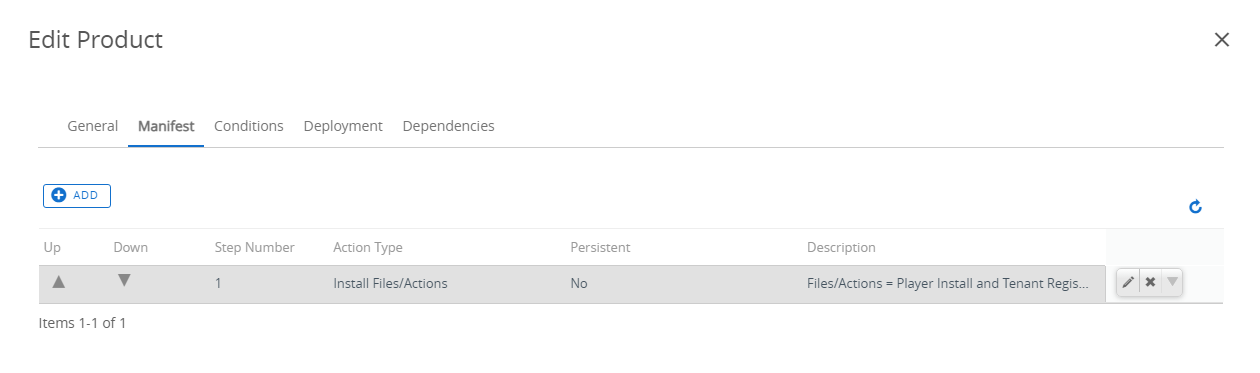
-
Click Save. The Product manifest should look like this, below.
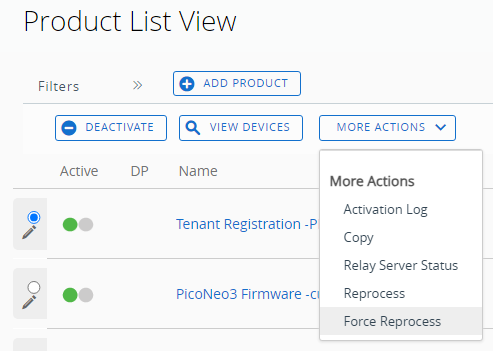
-
Click to save the product.
-
The Product will automatically deploy the previously configured File/Action Player install and to any devices newly added to the Smart Group you assigned it to earlier.
Special Notes
Devices receiving the configured Product will first have Strivr Player installed to them followed by the registration intent passed to Strivr Player with the registration code, which will be used to register the headset with the Strivr platform.
The registration code generated from Strivr Portal will work as long as it is still valid.
In the event that an expired code was deployed or registration failed, fix any problems with the product, file/action, or registration code, select the radio button for the Product, and choose Force Reprocess from the More Actions menu.
References
VMWare WSO Documentation
Passing RunIntent Action using WSO-compatible Syntax
Strivr Intent-based enrollment arguments with their values
mode=explicit, broadcast=false, action=com.strivr.player.provision, package=com.strivr.strivrplayer, class=com.strivr.strivrplayer.EntryActivity, extraString=OneTimeCode=__ValueStrivrRegistrationCode__, extraString=Serial=__ValueDeviceSerialNumber__ (OPTIONAL)